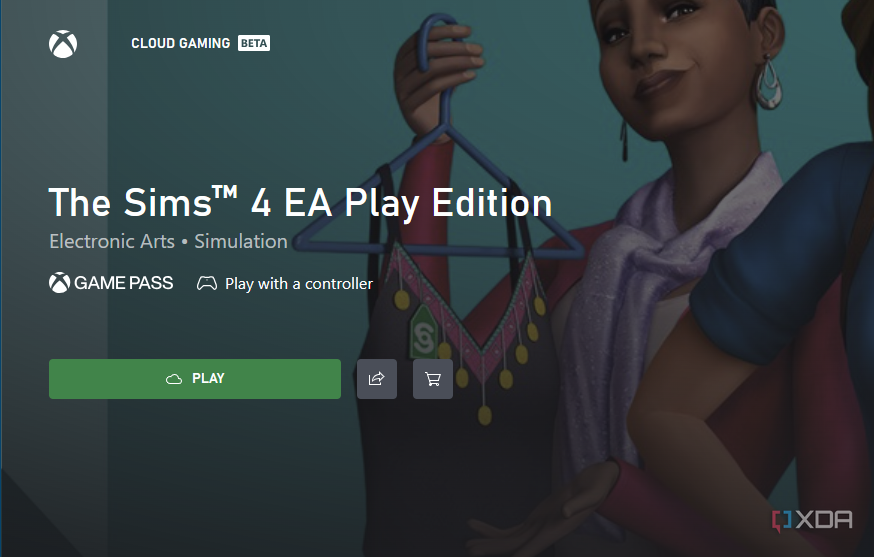The best Chromebooks and ChromeOS tablets are now more useful for gaming. Thanks to Google’s partnership with Steam, Xbox Cloud Gaming, and services like Nvidia GeForce now, you can now enjoy games on your Chromebook like never before. Some games you can play locally, like through Steam, but the other services require an internet connection fast and reliable enough for game streaming.
So what does that mean for a game like The Sims 4? While it is available on Steam, it is only compatible with Windows and macOS. That means your Chromebook running ChromeOS can’t play the game natively. And while there are free versions of The Sims for Chromebook, they’re certainly not in the same league as the full version of The Sims 4.
The best way to enjoy The Sims 4 on your Chromebook is with Xbox Game Pass cloud streaming, and this guide will walk you through the required steps.

Complete guide to gaming on Chromebooks
Yes, you can game on a Chromebook and we’ve got some know-how to share with you so you can get started.
What you need to know about playing The Sims 4 on a Chromebook
A subscription is required
The best way (and really the only way aside from installing Windows on your Chromebook) to enjoy The Sims 4 on ChromeOS is by streaming the game through something like Xbox Game Pass Ultimate. The subscription service, which costs about $17 per month after introductory discounts, affords access to a huge selection of games as well as Xbox Cloud Gaming for streaming. And thanks to a partnership with EA Play, The Sims 4 is included in the library of available games.
When you stream The Sims 4 through EA Play on Xbox Cloud Gaming, you’ll be getting access to the EA Play Edition, which comes with The Sims 4: Get to Work expansion pack. You can always add more expansions as necessary, but there’s a lot of content to enjoy even with the base EA Play subscription that comes with Xbox Game Pass Ultimate.
How to stream The Sims 4 to your Chromebook
Xbox Cloud Gaming is easy to use
The first thing you need to do is subscribe to Xbox Game Pass Ultimate at the Xbox website. Your first two weeks will cost you just $1, but the price goes up to $17 per month after the introductory promotion. Keep in mind that beyond The Sims 4, you get access to hundreds of games for both Xbox and PC. And, as mentioned, a subscription to EA Play — where The Sims 4 is located — is included.
Once you’re subscribed to Xbox Game Pass Ultimate, continue with the steps below to start streaming The Sims 4 to your Chromebook via Xbox Cloud Gaming.
- Launch the Google Chrome browser on your Chromebook. Any browser should work, but this is the Chromebook’s stock option.
- Navigate to Xbox.com/Play.
- Click the Sign In button at the top of the page.
- Sign in with the same Microsoft account you used to subscribe to Xbox Game Pass Ultimate.
- Type Sims 4 in the Search games field at the top of the page.
- Click The Sims 4 EA Play Edition.
- Click Play to begin streaming the game to your Chromebook.
The game will now load, and it should perform just as if it was installed locally. If you’re struggling with quality, consider connecting to the internet with an Ethernet cable. If your Chromebook lacks an Ethernet port, you can always check out our favorite Chromebook accessories for a quality hub or dock. The same goes for anyone who wants a mouse or controller for gaming.
This is currently the best way to enjoy The Sims 4 on your Chromebook, though there are also the Sims mobile games if you want an Android-based alternative. We understand that all of this is less than ideal, especially since your saves won’t carry over if you already own the PC version. There’s also the inconvenience of having to play this game over the internet all the time. Still, it’s a workaround if you don’t have a modern gaming laptop to play Sims on and are using a Chromebook instead.