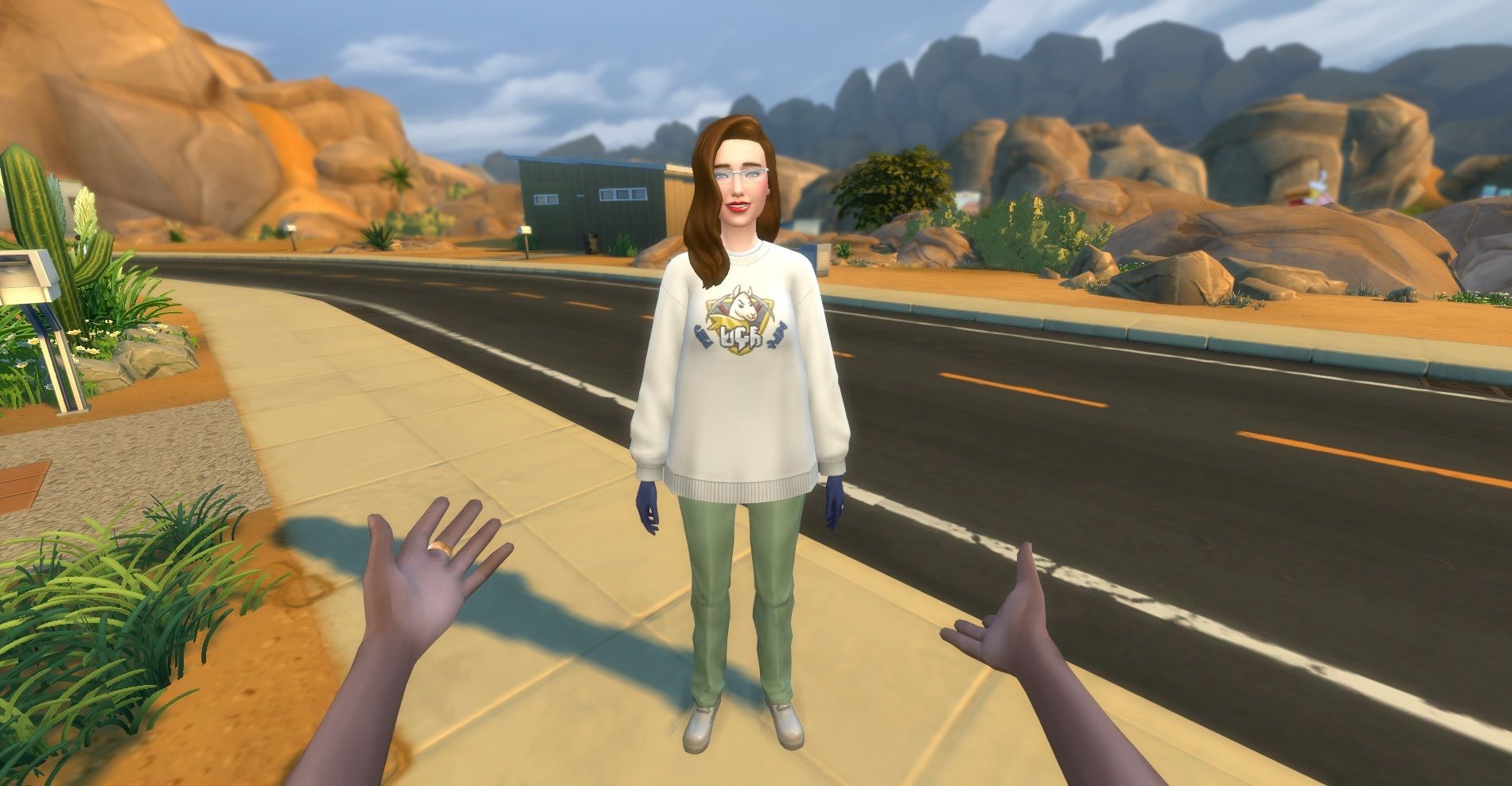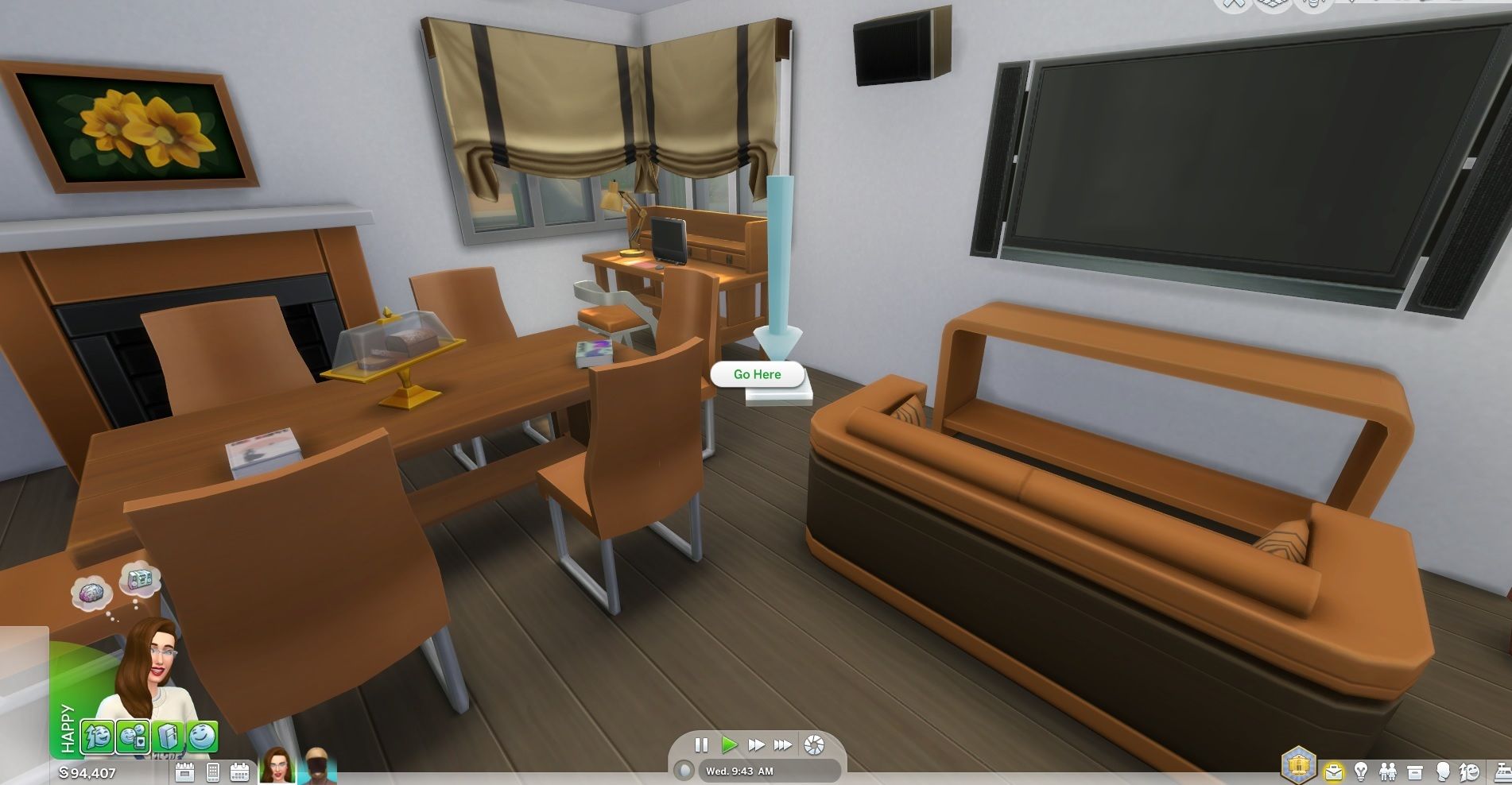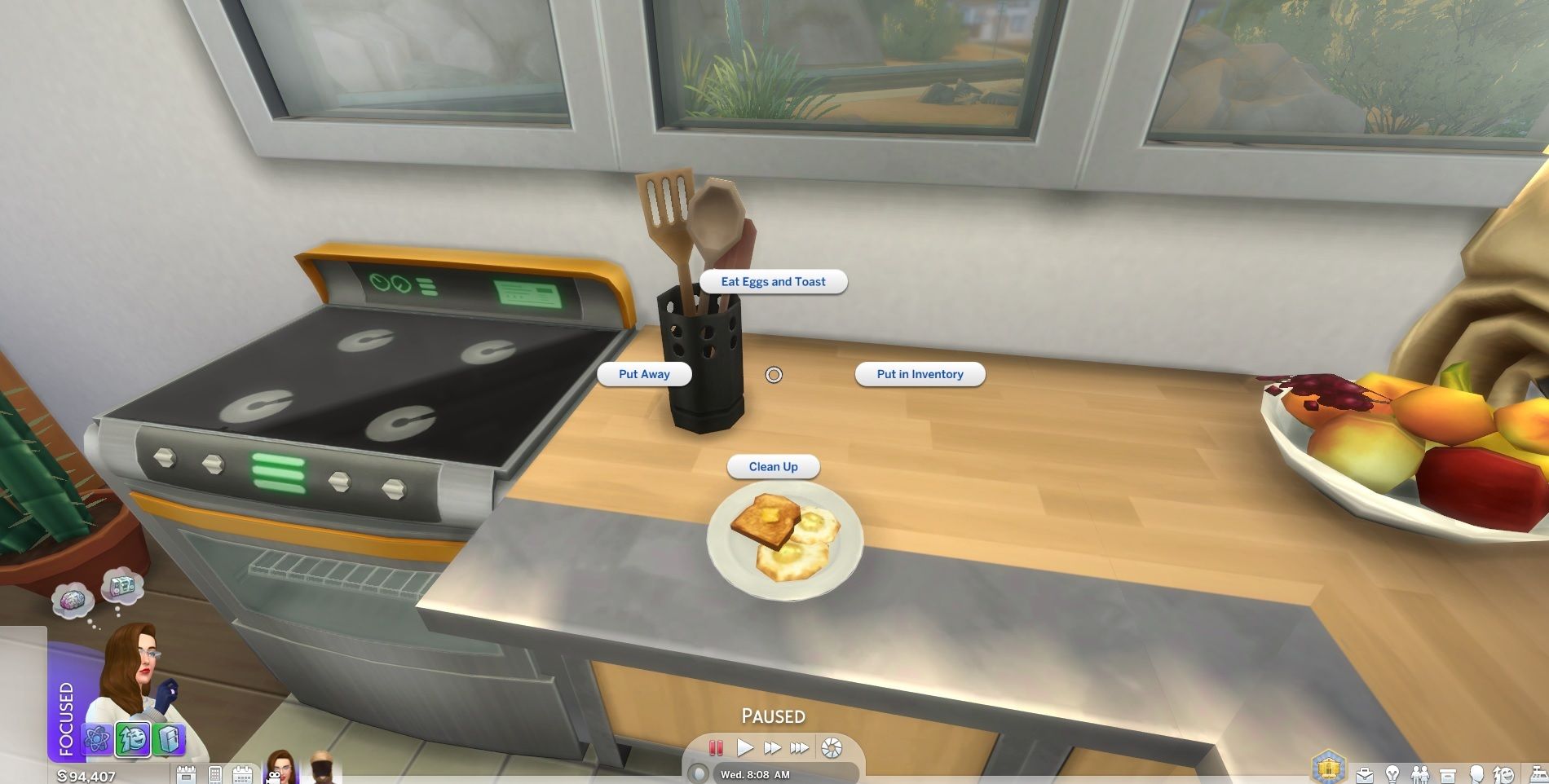While the series is known for its top-down perspective gameplay, what if we told you that there was an even more immersive way for you to experience The Sims 4? A way which, quite literally, places you inside your Sim’s head?
Have you ever wanted to really get up and close with your Sim’s pet, or check out what exactly your Sim is watching on that new plasma screen TV you purchased for them? If this sounds like you, read on to discover how to activate the ability to see and interact with The Sims 4 world as if standing in your own Sim’s shoes.
How To Activate First-Person Mode
Unlike romancing the grim reaper, viewing the world from your Sim’s eyes is as quick as a couple of button presses.
To enter first-person mode, all you need to do is press SHIFT + TAB at the same time.
To return to the original third-person perspective, just press SHIFT + TAB again.
The Basics Of First-Person Mode
Once you’re in first-person mode, there are a few things to be aware of in order to make the most of the experience.
Moving your mouse around will allow you to look around the game world. You can recentre the camera on your Sim’s view by simply pressing the LEFT CTRL key on your keyboard.
If there are multiple Sims in your household, you can seamlessly switch between their perspectives by pressing SPACE.
You can access the game’s interface while in first-person mode by pressing SHIFT.
How To Move Around In First-Person Mode
Moving your Sim around the house is as simple as right-clicking on the desired location and selecting the ‘Move Here’ command that pops up.
You’re not restricted to moving around in the room that your Sim is in. To leave the room, right-click the door for the ‘Go Here’ option to appear.
Interacting With Items And Objects
You can interact with the many items and objects in The Sims 4 by simply left-clicking anything within your Sim’s view.
Things To Keep In Mind About First-Person Mode
While viewing the world as your Sim does undoubtedly bring about a certain charm and depth to your gameplay experience, it’s important to note that the game wasn’t designed for this particular point of view.
You will likely encounter some minor bugs and animation issues, especially during interactions like woo-hooing.
Sometimes you might find missing or distorted textures depending on the angle you view the item or object from, making it look extremely weird and immersion-breaking.
The field of view isn’t for everyone as it can be disorienting and cause motion sickness. Make sure to take care when using first-person mode and exit it if you think it will make you feel uneasy.