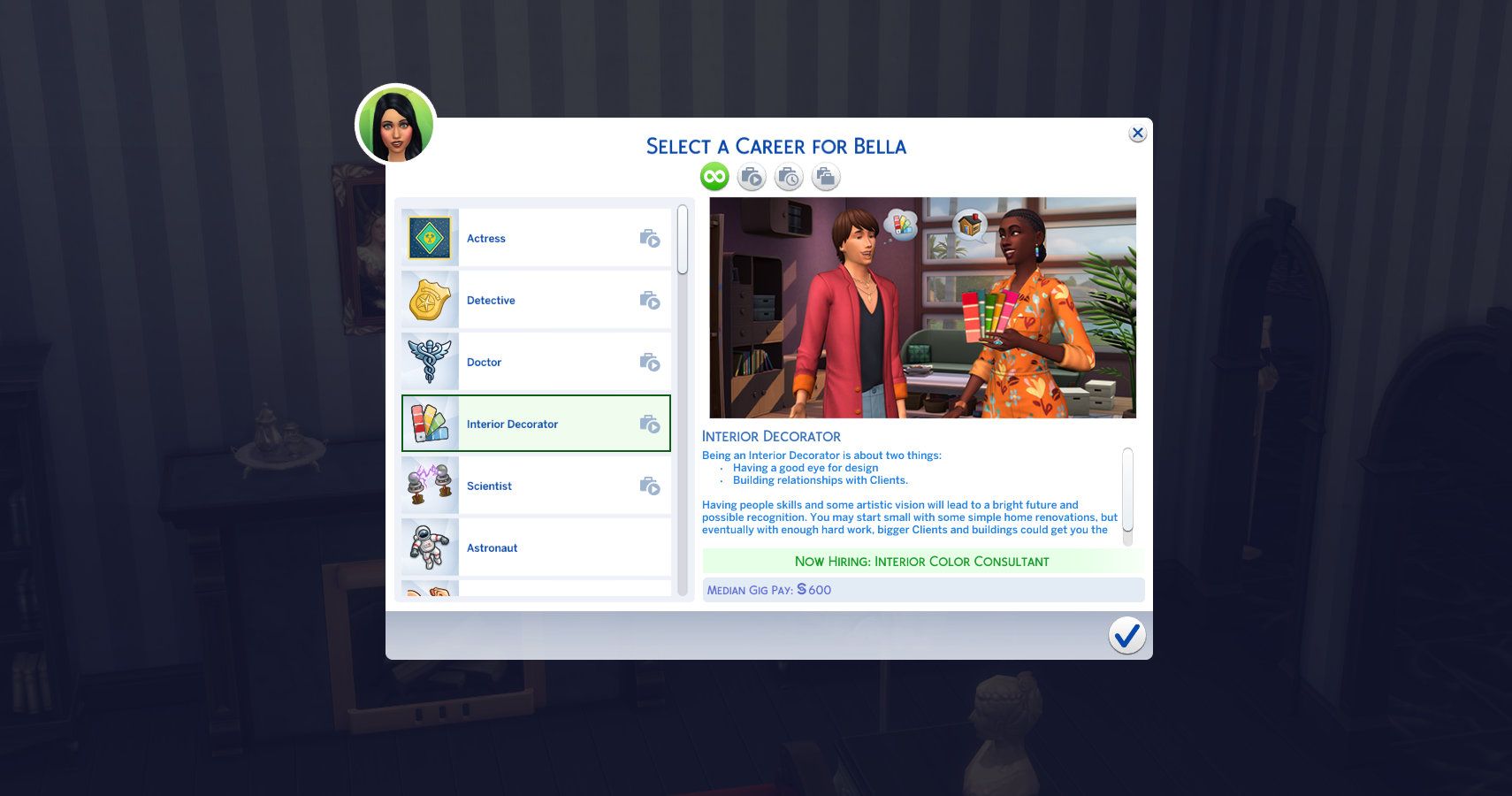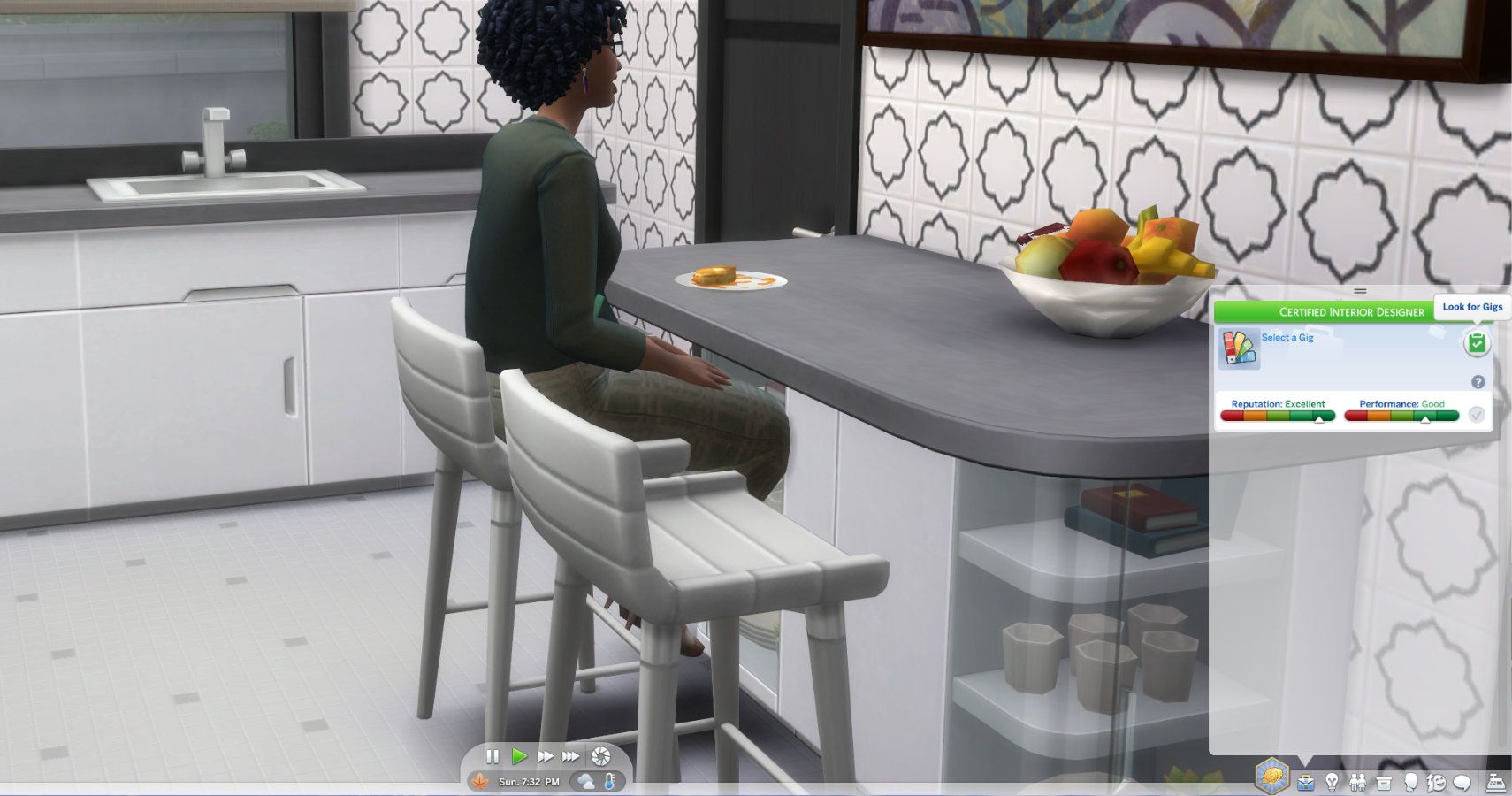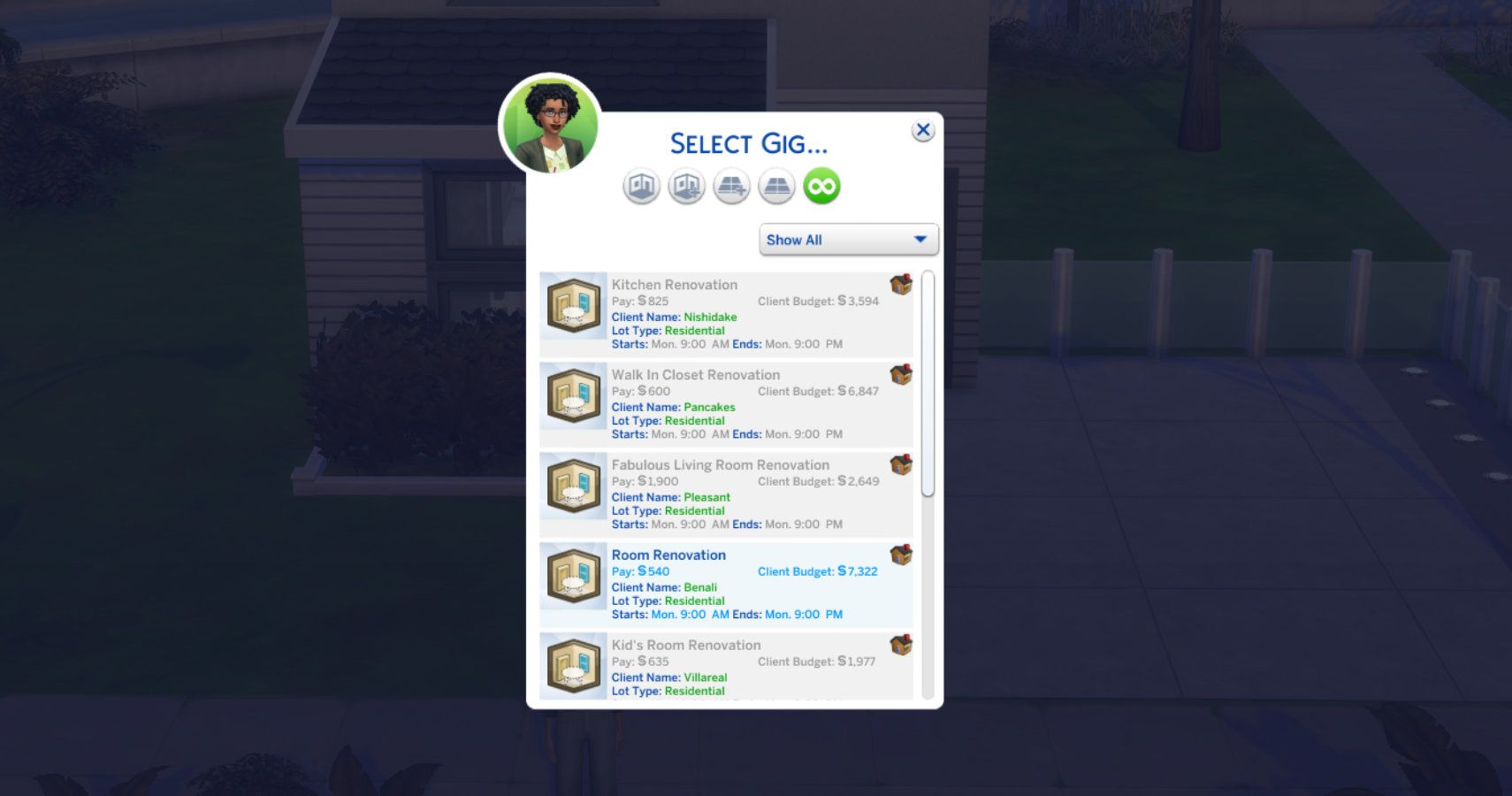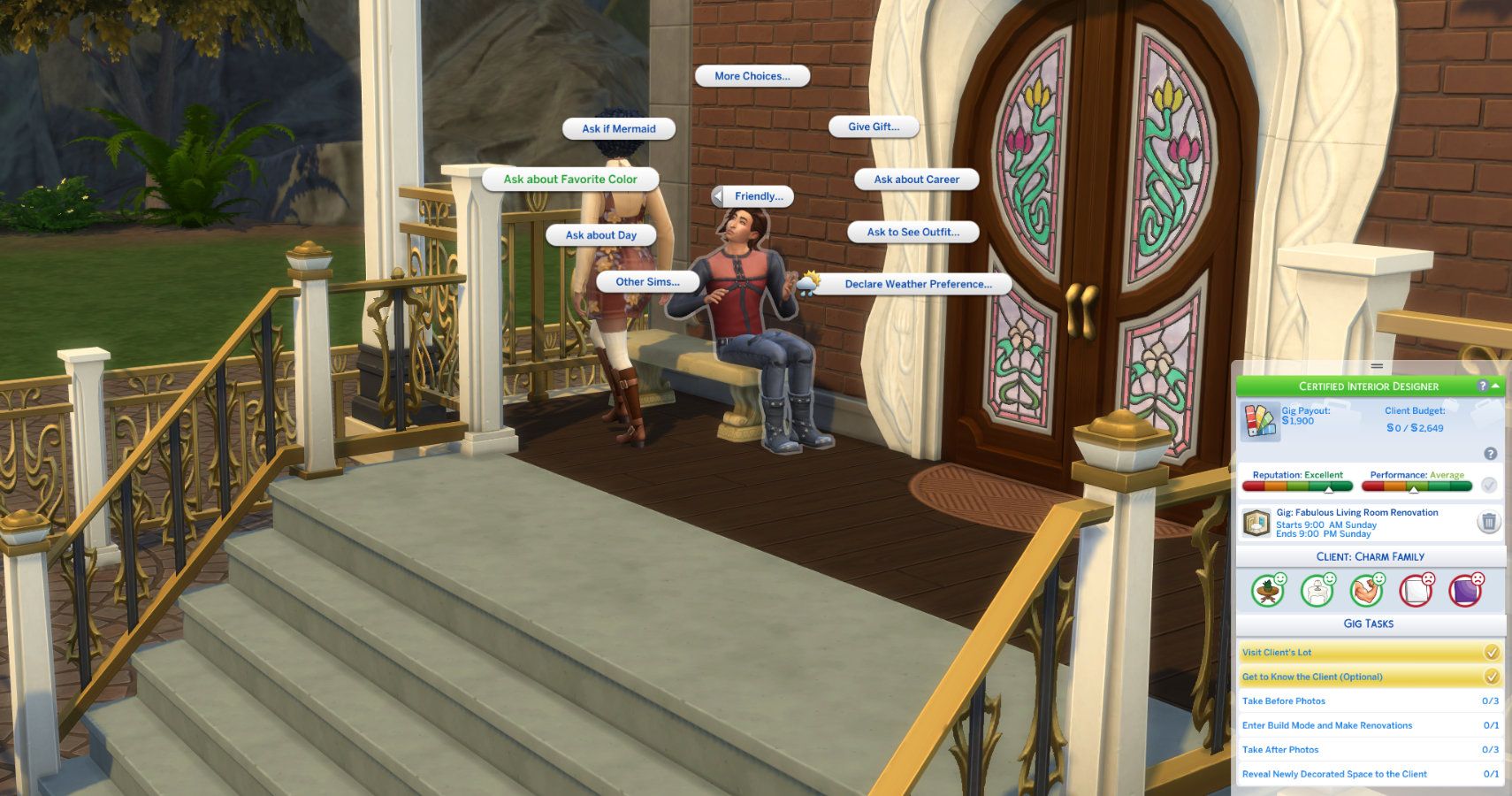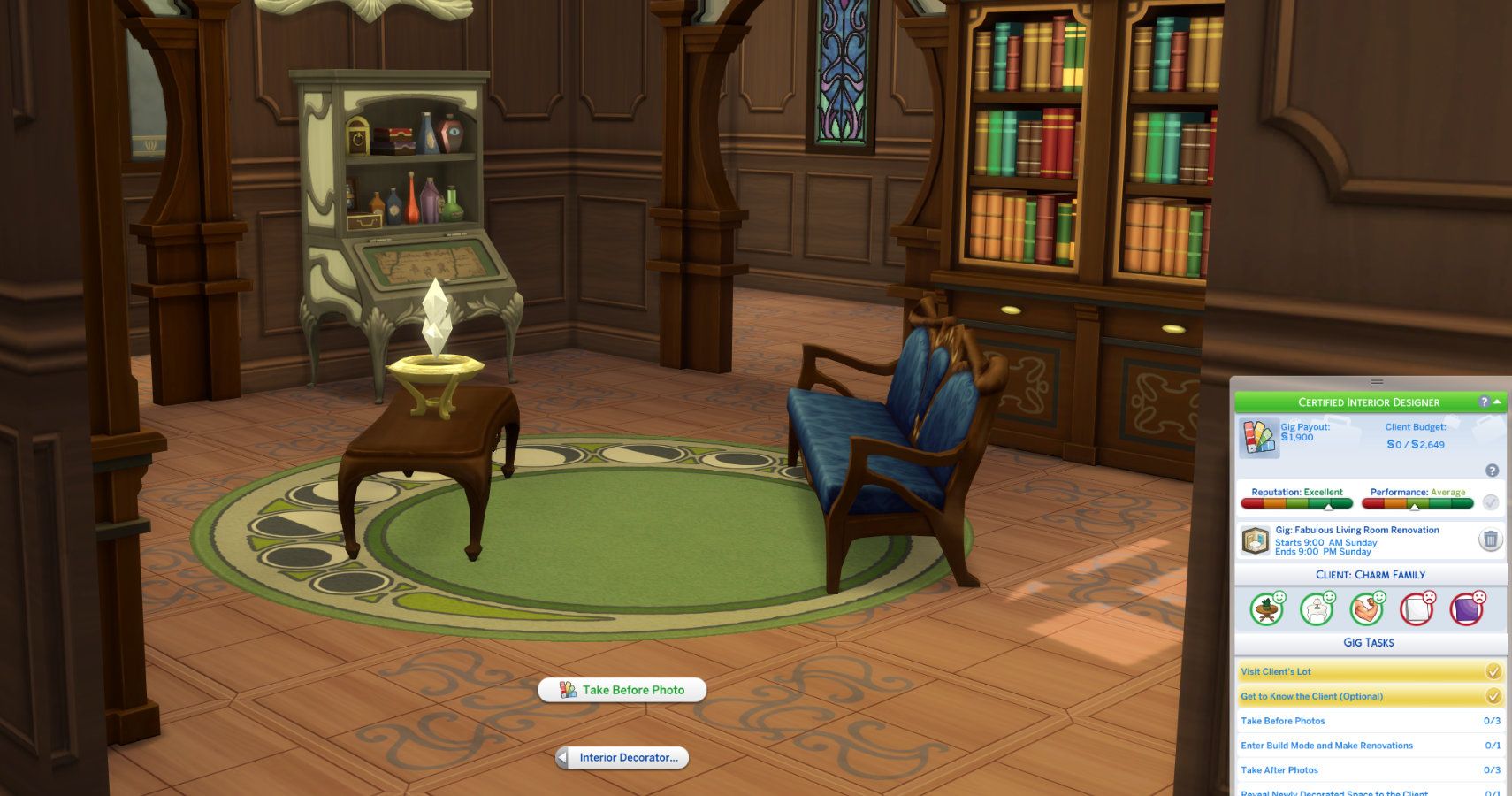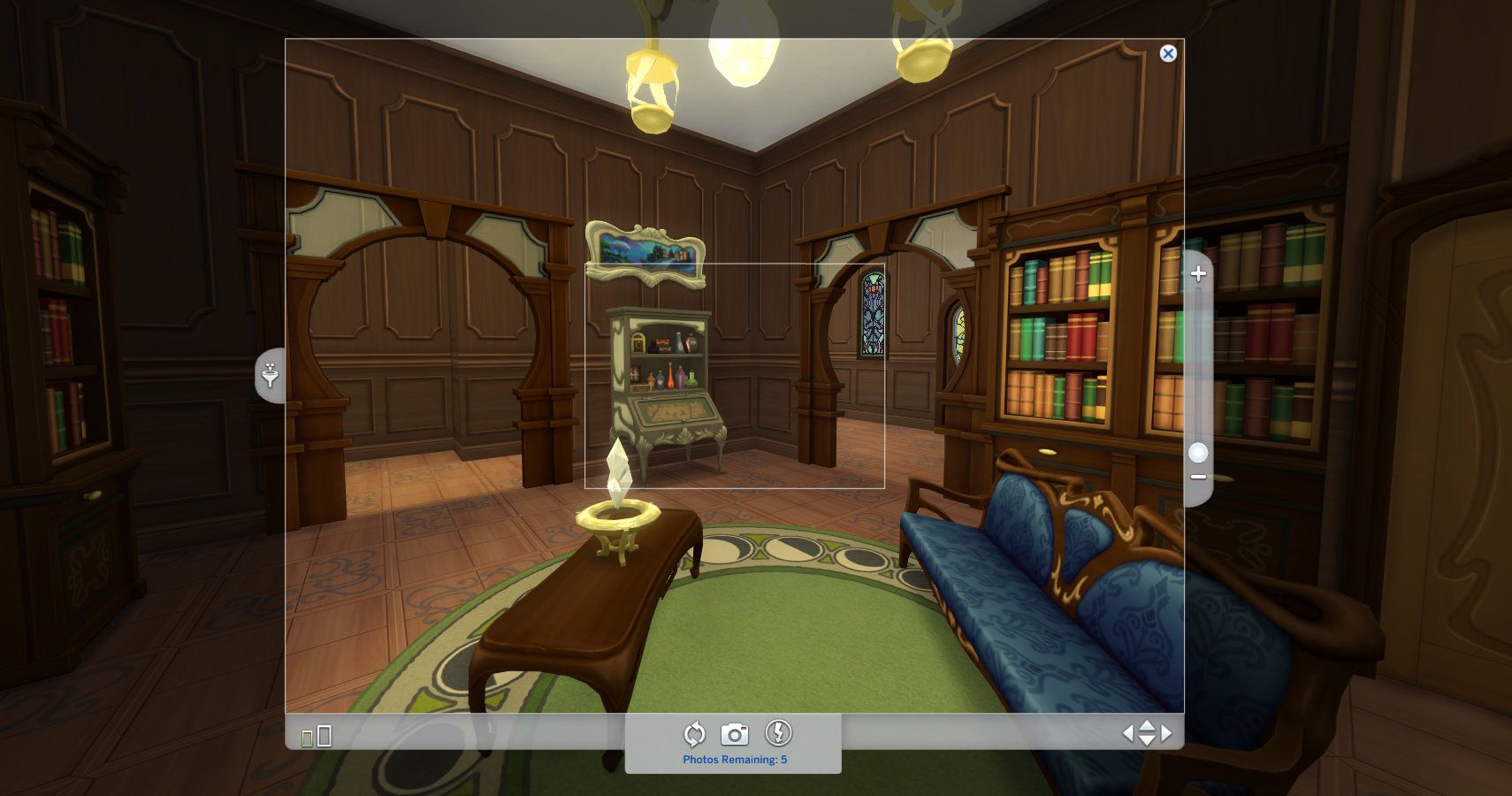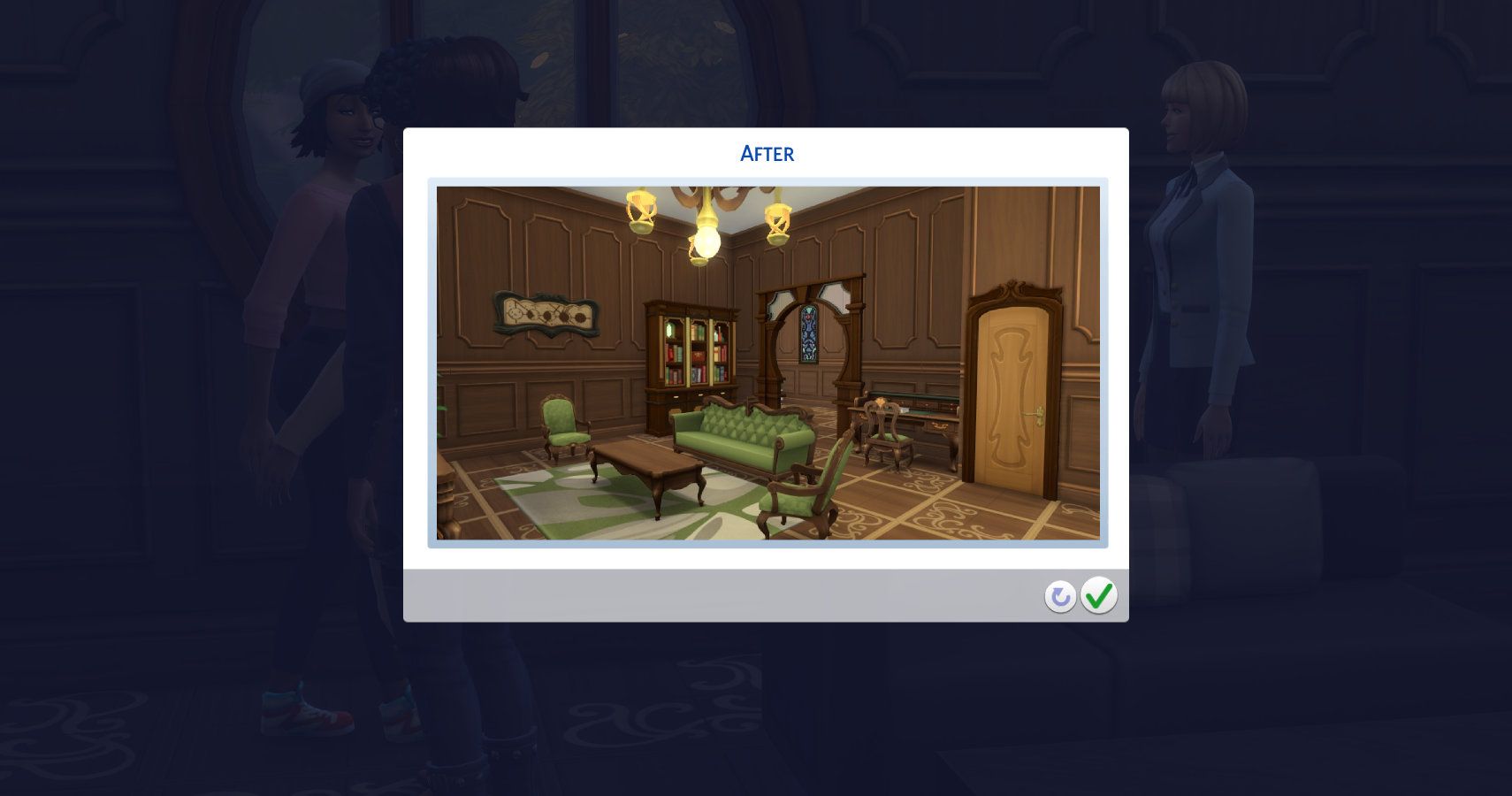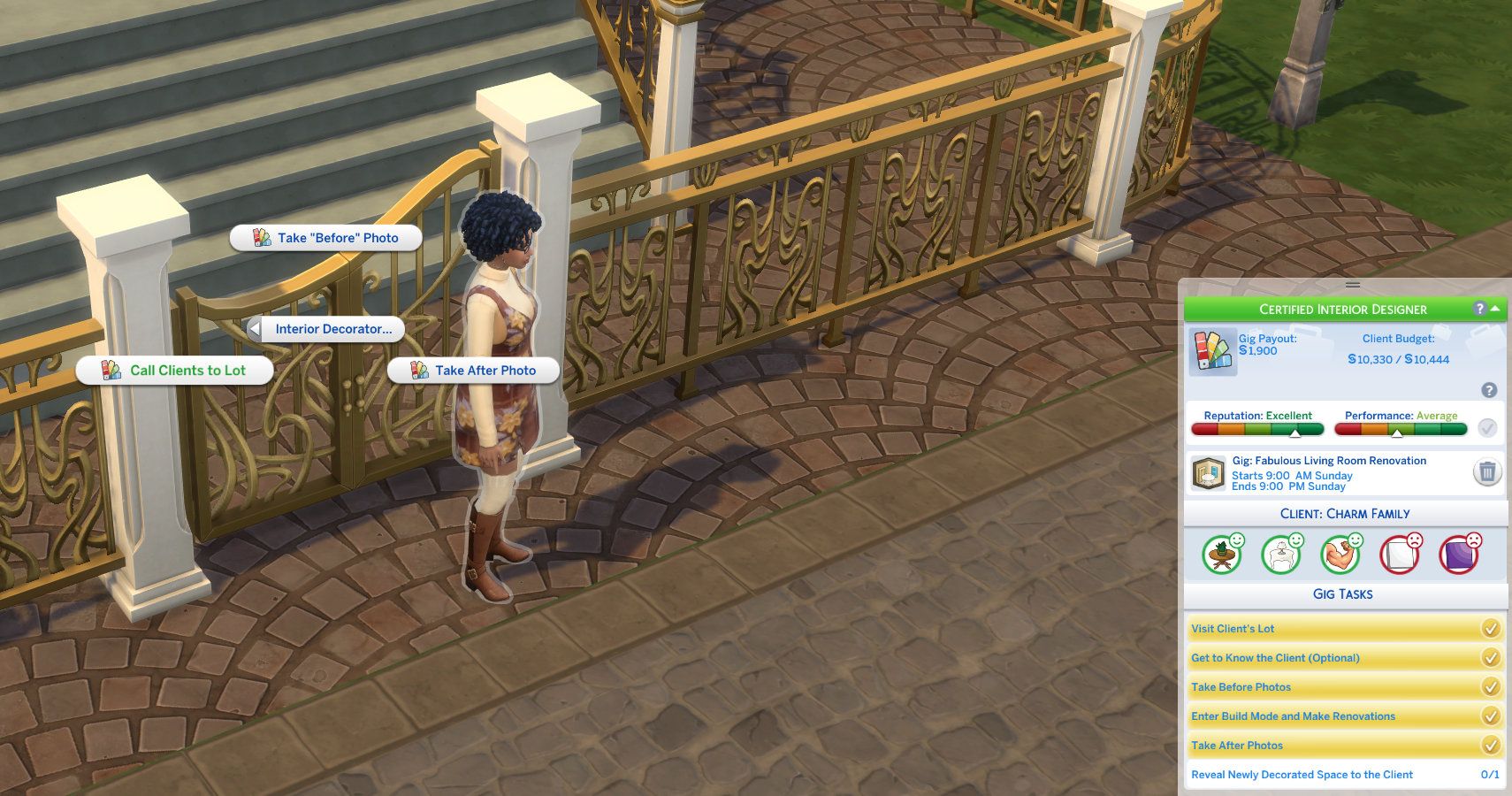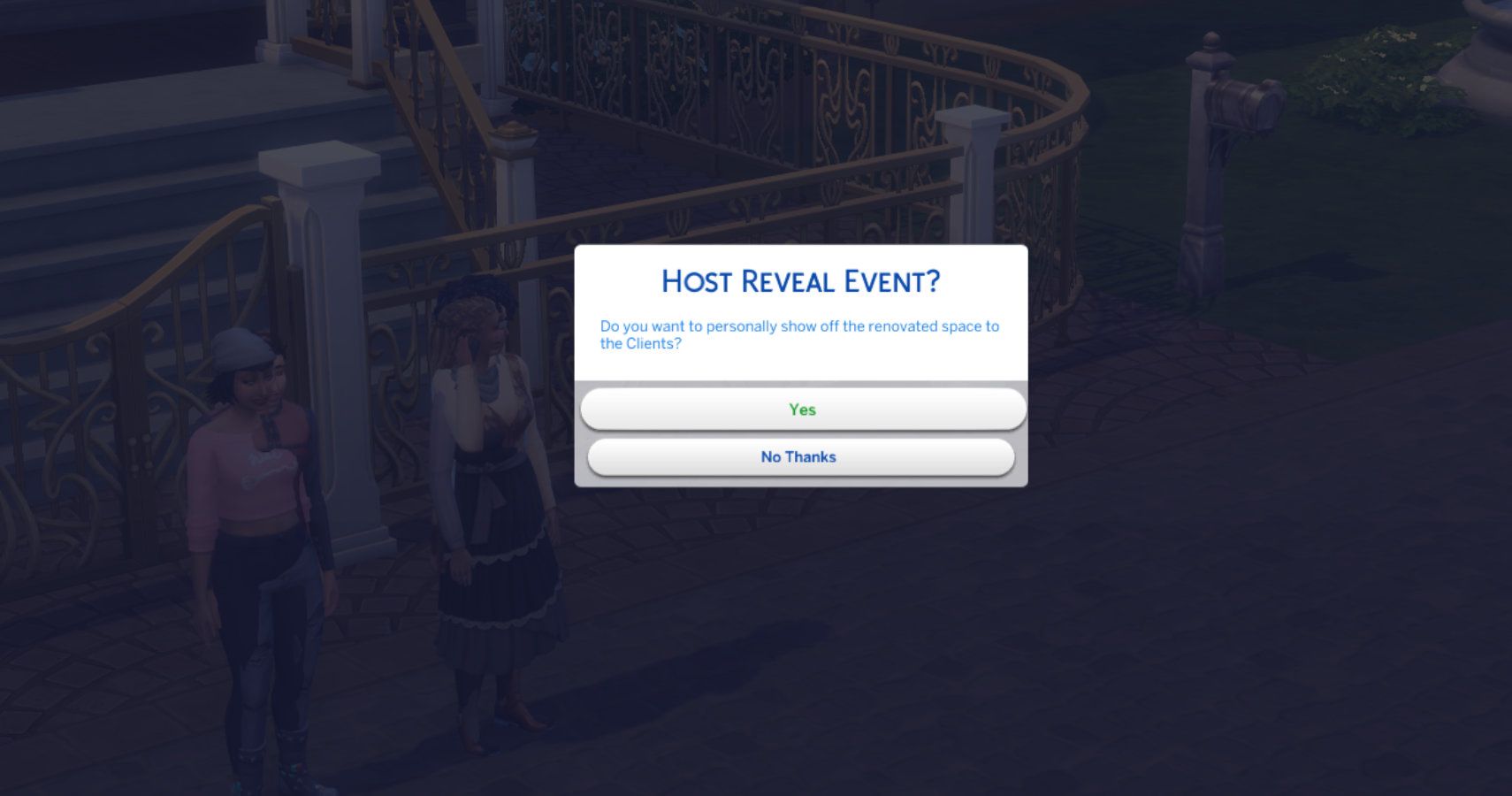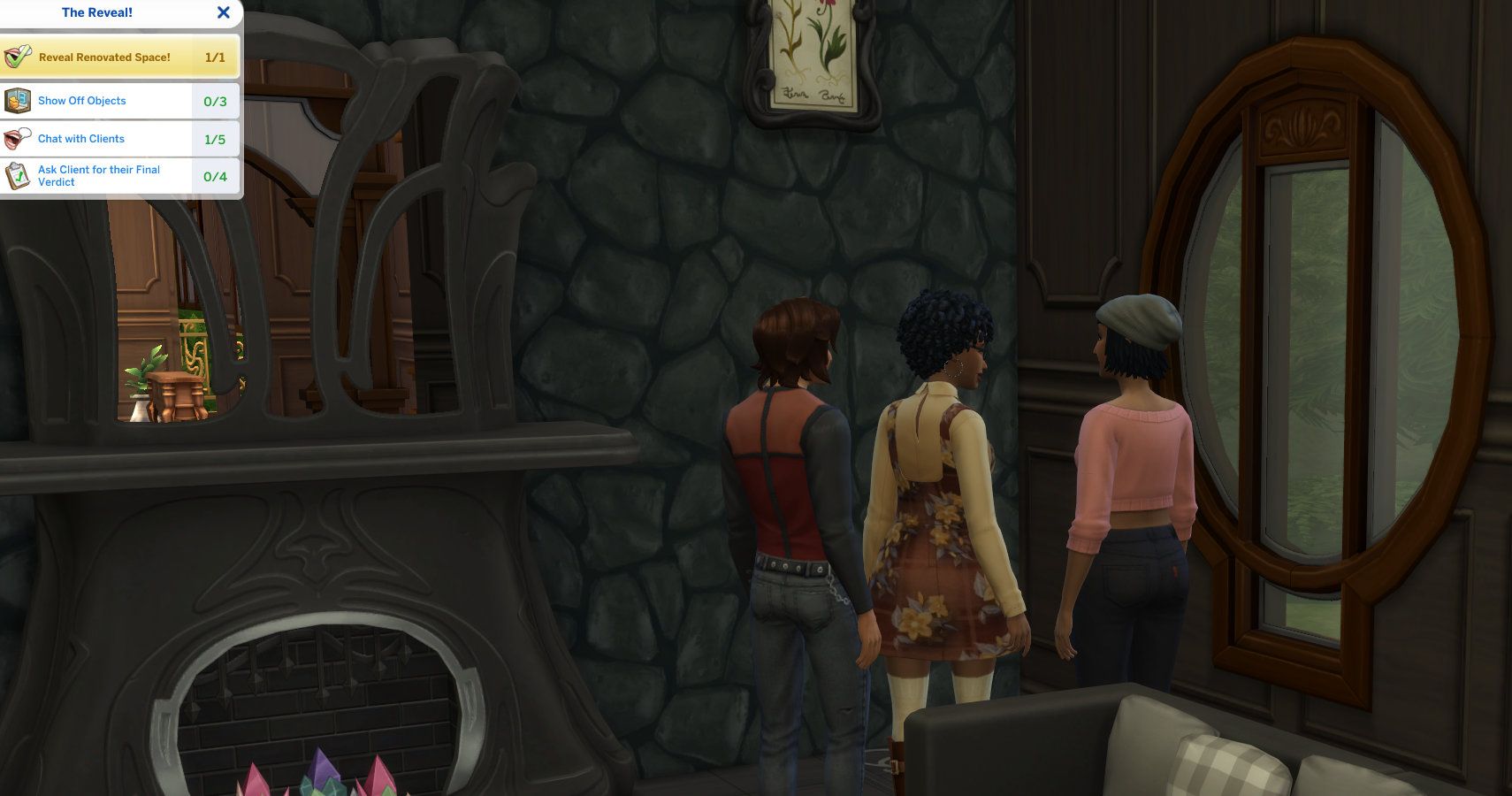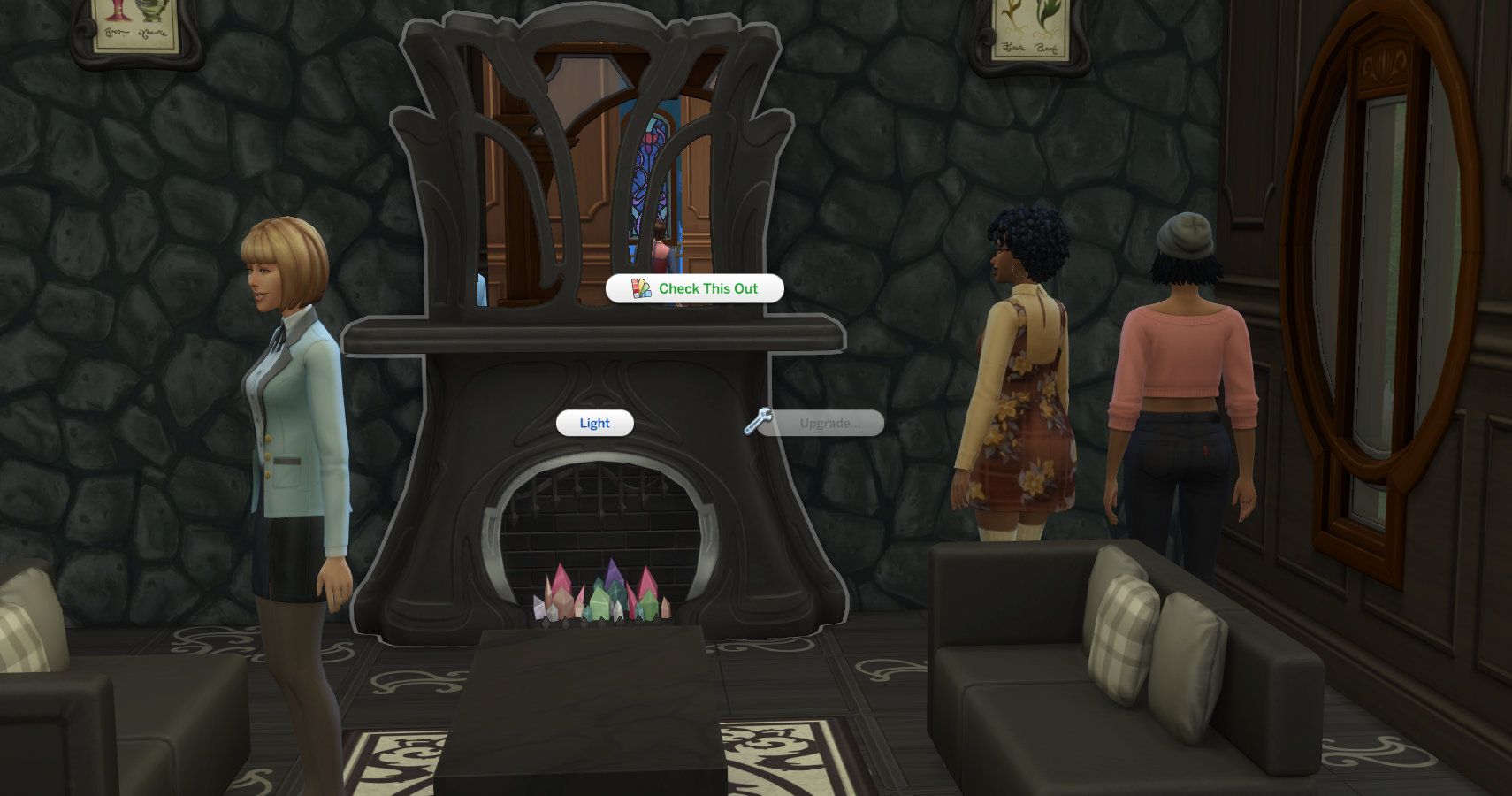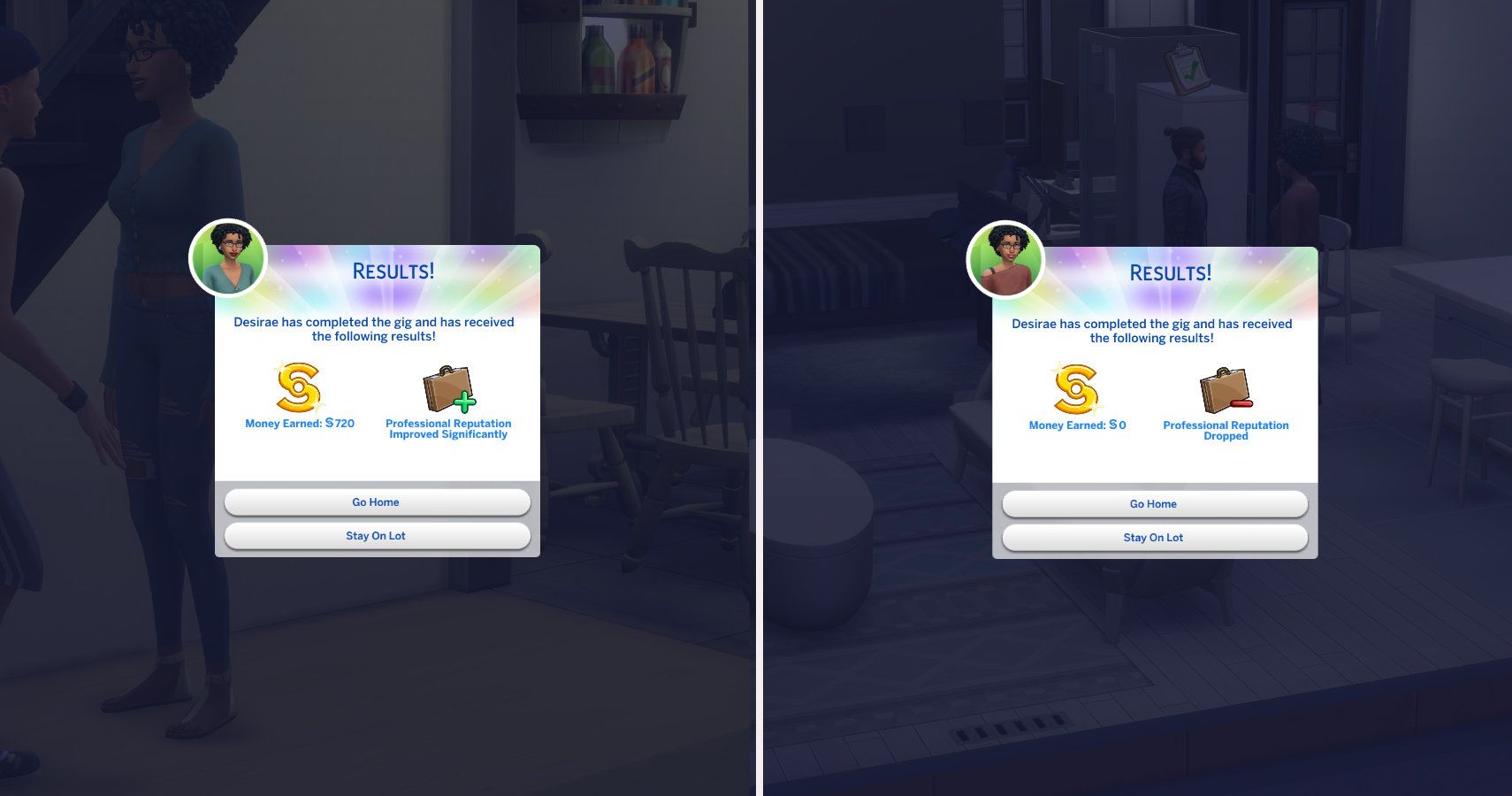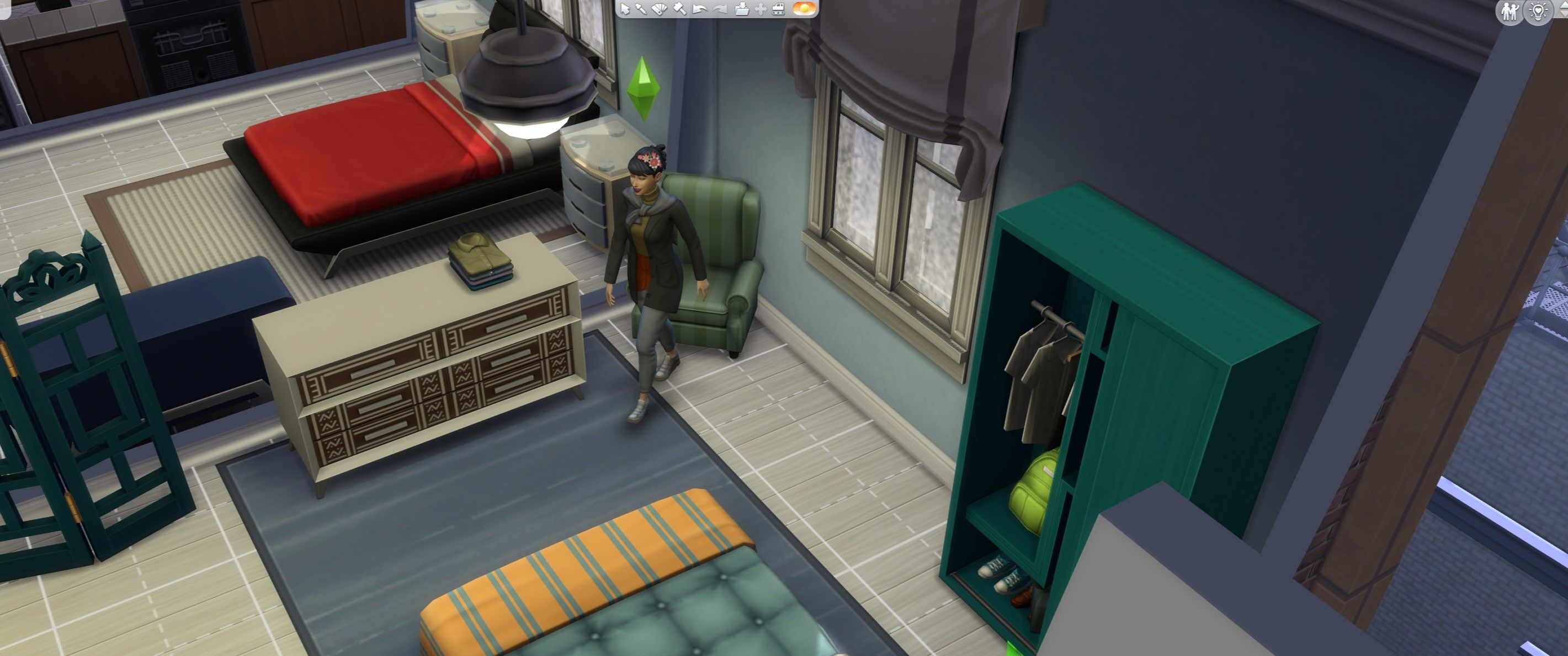The Sims 4 Dream Home Decorator is focused on the new interior design career. It allows your Sims to go into pre-built homes in the world and renovate them to suit the inhabitant’s taste, earning Simoleons for your trouble. It’s just like being the star of your very own home makeover show, including before and after photos, as well as tears and tantrums.

The Sims 4 Dream Home Decorator: Essential Interior Design Cheats
If you want to cheat your way to a level ten Interior Design career in The Sims 4, then these cheats and pack-specific shortcuts are for you.
If you’ve always fancied yourself as an interior design guru then this guide will walk you through all the steps of completing your very own renovation of those drab Maxis-built homes.
Updated January 22, 2024 by Eva Csaki: This Article has been updated to include the leveling table for the Interior Design Career as well as additional tips for how to get the most out of every Interior Design gig.
How To Join The Interior Design Career
There are several style and design-based careers in The Sims 4 now, but the new Interior Decorator career is easy to find due to its inclusion in the active careers.
When you search for a job using your phone or computer, you’ll notice it’s the fourth option listed and has a color swatch icon. Simply select this option, and you’ll enter the career.
How To Find Jobs As An Interior Decorator
You can use the career tab to choose a gig. Simply click the briefcase icon on the bottom right menu to open it.
You will then see a small clipboard logo at the top right under the green bar. Hovering over it will show the tooltip text ‘look for gigs.’ This will bring up a ‘select gig’ menu.
The Interior Design jobs you can choose from are split into four categories:
- Room Renovation
- Room Addition
- Level Renovation
- Level Addition
As a default, you’ll see all the options, but you can use the buttons under ‘select gig’ to filter them.
When you first start out, you’ll notice that some jobs are grayed out, which is visible in the screenshot above. This means that your career level is not yet high enough to take on these gigs.
You’ll only be able to accept room renovations to begin with, and other categories will unlock as you progress.
How To Prepare For Your First Decorating Gig
First impressions do matter in this career, so making sure your Sim is prepared is important. You can get thrown out of a client’s house, forfeiting your wage and denting your reputation, for several reasons. These include but aren’t limited to:
- Turning up with very low hygiene.
- Flirting inappropriately with a client’s spouse.
- Making yourself at home by cooking, showering, etc.
The best way to avoid a negative reputation is to turn up happy, clean, and confident. Keep your needs in green and watch the new Dream Home Decorator Network channel to boost your confidence before you leave.
All gigs begin at
9am
the
day after you accept
them.
When it’s time for the gig to begin, you can accompany your Sim or send them alone. As with other active careers, going with them yields far better results.
You can also
shift-click
on your decorator Sim, and select
‘Make Happy’
or
‘Disable Need Decay’
to make sure your Sims are always in top condition on jobs. You must first have
‘testing cheats_true’
enabled in the cheat bar.

The Sims 4: 10 Things You Need To Know Before You Buy Dream Home Decorator
We take a look at everything that comes in The SIms 4 Dream Home Decorator including clothing, furniture and the new career.
How To Discover Your Client’s Style And Color Preferences
When you first start the gig a task on your list is ‘get to know the client’ but despite the game suggesting it’s ‘optional’ it’s really not, at least not if you’d like to keep them happy. Talking to them will allow you to discover their likes and dislikes.
You can use the options ‘ask about favorite color’ and ‘ask about favorite decor’ under the friendly interaction menu. There are also various other design-focused questions under the career sub-menu.
As you speak to clients, you’ll notice that the boxes underneath the family name on your career tab will populate with the information you discover.
If you get lucky, as seen in the screenshot above, you’ll find out some color preferences as well as styles the clients love or hate. If you’re unlucky, they’ll tell you they love to bake and hate handiness or something equally useless.
What To Do When A Sim’s Preference Information Is Useless
Early in your career, there will often only be three boxes to record preferences. This means that the chances of these being quickly filled with information like ‘dislikes mischief’ seem to vastly increase.
This is a frequent irritation as all clients are assigned random preferences when you undertake a job for them; unless the Sim has likes and dislikes set in Create A Sim beforehand. However, there is a way to find out extra information.
Any information discovered using the interior decorator interactions will show up in the preferences box, but things discovered through friendly interactions like ‘ask favorite color’ doesn’t always.
Information discovered through
friendly interactions
shows up as a
notification.
For example, if you check the screenshot above, you’ll notice that the decor preferences show in boxes on the career tab, but the notifications tell us this household also likes white and hates blue.
Make sure to use all options and scan your notifications to get as much information as you can before moving on. We also advise using options like “suggest decor” and other career-specific dialogue directly related to design preferences and inspirations to try and prompt more relevant information.
If you want to ensure you always get your client Sims’ preferences right, you can enter
Create A Sim
and either check or revise the
‘likes’
and
‘dislikes’
tabs.
How To Take Before Photos In The Interior Designer Career
After your clients have given you the information you need, you can click on one of them and choose the ‘send client away’ option. This will allow you to proceed to the next task, taking before photos.
Remember to
take photos before
you enter
build mode.
To take photos, you can click your Sim and navigate to the option through the career menu. You can also choose a camera or your phone as you would normally. Finally, you can click on the floor in the room you want to photograph and select the option from a pop-up menu.
You can take as many or as few photos as you like. These will be used to form a slideshow at the end of the job when you can match them up to after photos.
Because you will be
using them for comparison,
the easiest way to cover everything is to
take one from each corner of the room.
The camera is easier to navigate than usual, and the photos will look reasonable in-game, where they are quite small.
When viewed from your screenshots folder, photos
can often look distorted due to the angle
, especially if you have a widescreen monitor.
The camera has also been adjusted so that you can more freely move around, allowing you to stand in one place and zoom out to take both interior and exterior shots without moving.
How To Know Which Room To Renovate In Dream Home Decorator
Mostly, the job will specify a room or say you can choose, but this isn’t always the case. Some gigs do require a bit of guesswork. For example, which kid’s bedroom do you decorate if there is more than one?
The Charm household from Realm of Magic also throws up some questions when they ask you to renovate the living room. Do they mean the small cozy living space or the more open sitting space?
In the case of the Charms, they were paying handsomely, so we decided to take a chance and renovate both rooms, which paid off and made them happy.
However, this is not always the case.
Renovating the ‘wrong’ kid’s bedroom
for the Spencer-Lewis household resulted in some
bad rep and hate mail.
It seems that most clients will accept whichever room you decorate as long as it can be used for that purpose. Sometimes, you’ll get it wrong, but this may not be down to choosing the incorrect room.
Things can go wrong, even when you think you did everything right. This leads us to believe some reactions are as random as the likes and dislikes that Sims are assigned.
How To Add Extra Rooms And Levels To Houses
As you advance further in the career, you’ll be able to add rooms and levels to homes. Adding rooms will enable you to change the internal walls to split or add rooms.
Adding a level will allow you to add either an extra upper level or a basement, which will be specified in the gig information.
Here’s a quick walkthrough of the process.
How To Find A Location For The Stairs
Many of the pre-built homes you’ll be sent to change have ample room for stairs, but if you are renovating your own, this can be tricky. These quick tips can help:
- Stairs can be adjusted to go around corners.
- Ladders are an option for small spaces.
- You may be able to add external stairs.
- You can move or delete furniture to get the stairs to fit.
- Removing the roof before placing stairs prevents issues on the upper floor.
- You can build stairs outside to manipulate their shape, then move them indoors.
Once you have found a spot for the stairs, you can build your room.
Add The Correct Number Of Tiles
There will be a tile count for the additional level, but this may be causing issues as it appears to remain static.
While the counter will likely display a tick and not the number of tiles created, it’s worth using this as a minimal size as it’s part of the client’s request, and not doing so could lose you reputation points.
Check The Use Of The New Space
Most gigs will specify what the new floor should be used for. Take note of this and ensure that basic furniture for that purpose is present in your design.
Desks in offices, beds and dressers in bedrooms, toilets, sinks, and showers in bathrooms will all help you meet the criteria. Any extras are optional with maintaining the budget being preferred.
Tips For Renovating Client Houses
Sometimes renovations will just go wrong, and the client will hate them. Let’s face it, home decorating shows always have those people who just burst into tears and make a scene. The Sims 4 is no exception.
Caleb Vatore, who apparently now owns the Narwhal Arms, really hated the arcade we built for him. We also upset a returning client who burst into angry tears after making over their bedroom in a very similar style to the lounge they adored.
However, we do have some tips for minimizing the chances of this happening:
- Make sure to use pieces of decor clients will love and avoid ALL those from the style they hate. Using filters helps with this.
- Check your notifications to discover color preferences, so you don’t accidentally choose something the client will hate.
- Try to get close to the budget but not over. Clients seem to hate it if you skimp on furnishings.
- Delete any items you don’t want one by one and the cost will be refunded to your budget, giving more flexibility.
- Set likes and dislikes for townie Sims in create-a-sim before starting the career, so they won’t be assigned random ones.
To make sure you’re using items matching the client Sim’s preferences,
choose the ‘filter’ tab
in the bottom right of the
build menu
. From here, you can
check and un-check categories
to fit your client’s needs.
It’s also a good idea to consider what the gig restrictions are. Most gigs will tell you what you can and cannot edit. A lot of the time, gigs will specify that you cannot build or destroy walls, change wallpaper, edit floor tiles, or any combination of the above.
Make sure that you check your restrictions thoroughly before beginning a design gig. If you slip up, it can negatively affect your reputation.
How To Take After Photos
Once the renovations are complete, it’s time to take the after photos. Ideally, these should mirror the before images, but this is not essential.
Before and after photos
do not affect clients’ reactions
in any way.
Once back in live mode, simply use the same options you did to take before photos and take photos of the changes. Simple.
If you
forgot the before images
don’t worry. You should also be able to click your Sim and choose
take “before” images
to rectify this.
How To Host The Big Reveal Event
Once your photos are taken, you need to call your clients to the lot. You can do this by using your phone or the career options on your Sim or the lot. Simply select ‘call clients to lot’ and they’ll swiftly appear.
You’ll then need to click one of the family members and select the option to reveal the renovation, triggering the reveal event.
If you want to skip the dramatics, you can, but where’s the fun in that?
Hit yes, and the first thing you should see is your montage of before and after images. Sometimes, this may glitch out and not show. If this happens, don’t worry, it won’t affectyour client’s reactions.
Once this is over, you’ll go back into the lot, and your clients will follow you in, covering their eyes. They will path through to the renovated room (mostly) and then start to look at the changes. You’ll see a new event box in the top left corner to guide you through the process.
Chatting with clients as you go helps complete the event, but some of this task will be completed by showing them objects and asking their opinions.
They will wander around for a little while before you’ll see the option to ‘check this out’ appear on new furniture that you click.
Using the ‘check this out’ interaction allows you to show off objects, and then, once again, you’ll need to let your clients wander before they gain a tick on a clipboard icon above their head. This indicates that they are ready to give you a final verdict.
You will need to ask all household members for a verdict, regardless of which room was renovated.
How To Get The Final Verdict And Get Paid
If all goes well, you’ll get smiles, hugs, and handshakes from your clients. There are a range of different Sim reactions, so it’s good to keep an eye on them throughout the reveal event.
If one Sim hates the decor,
it won’t matter as long as others love it since the
majority vote appears to rule
when reaching a verdict.
If the verdict is positive, you’ll get paid and gain a reputation boost. If every Sim loves the design, you can even get a bonus and a larger reputation gain. Happy clients are also more likely to ask you back again and offer a higher paycheck next time.
However, we already know that things don’t always go to plan. If you’ve missed the mark, then you won’t get paid, and your reputation will be negatively affected. This same result also happens if you quit a job without completing it.
Promotion in the career depends on both
performance and reputation being high
, so a
failed job can impact your progression
. However, it does appear to be part of the process, so
pick yourself up and start again.
Remember that you can accept a new job every single Sim day, so that coveted handshake is just around the corner.
When you have completed the assignment and are ready to leave, use your phone to travel back home, effectively ending the workday. Always make sure you have successfully completed all event tasks!
As previously stated, the Interior Designer Career is a full career with ten levels for you to work your way through. Each level, with the exception of the first, unlocks a new item or mechanic for even more decorating fun.
Just remember, promotions are determined based on reputation, rather than promotional tasks.

The Sims 4 Dream Home Decorator: A Complete Guide To Modular Furniture
Get ready to customize everything with our guide to sectional sofas, modular shelving and all the new options dream home decorator unlocks for homes.